As you upload documents to your Agenda, you may notice a Board Book status button on your Meeting's Details page. It looks like this:
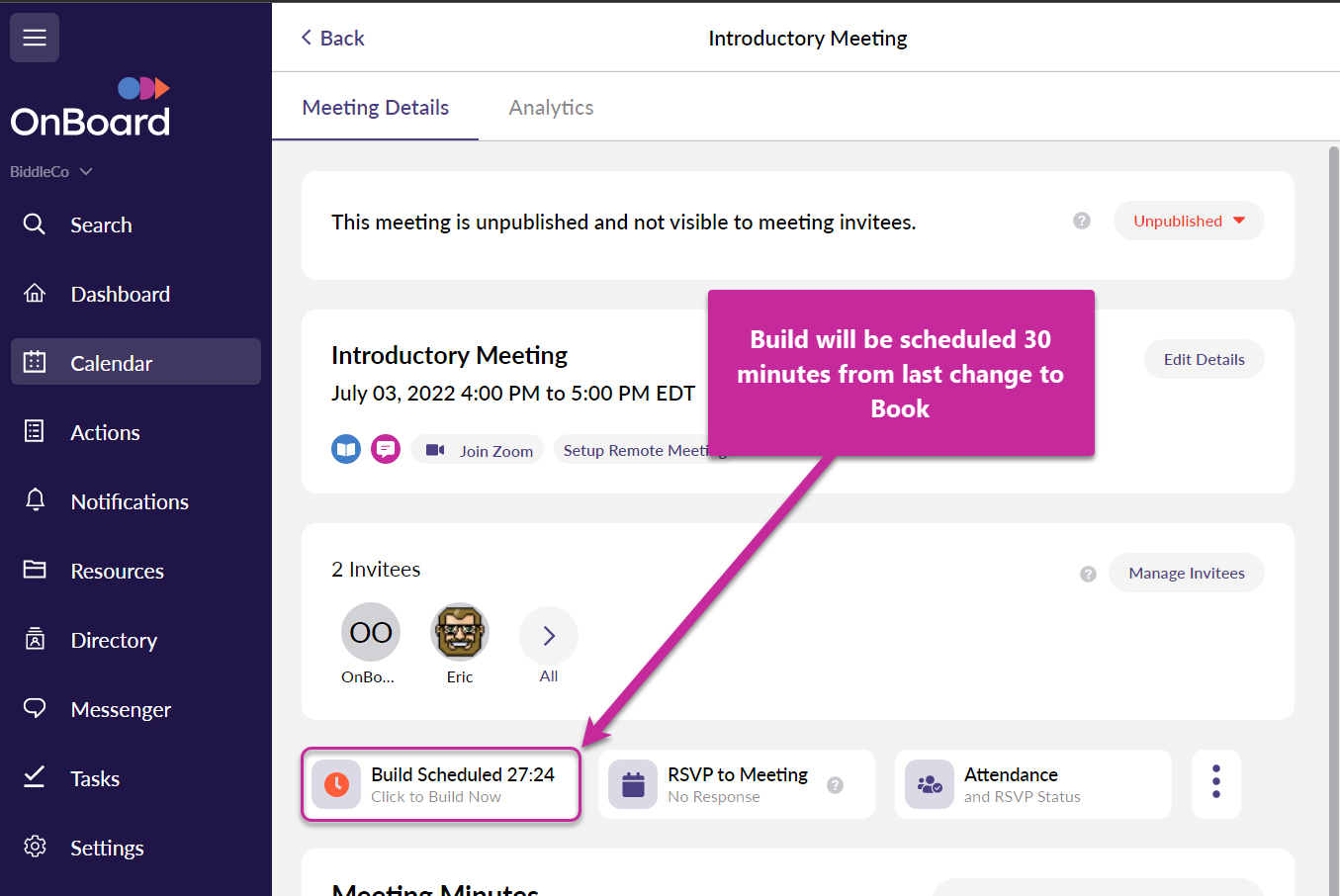
*NOTE: The Build Scheduled/Open Book button will not be available if you have not added documents to the agenda sections within the meeting.
Build Scheduled Countdown
OnBoard will display this countdown timer each time a change is made to the contents of the Board Book, which indicates the time when all of your recent alterations will be compiled into one large PDF document all at the same time.
Updates that will trigger this countdown include things like agenda sections removed, documents uploaded/removed, page numbering changed, etc. Each time one of these actions is taken, the timer will reset back to 30 minutes and begin counting down from there. When the timer reaches zero, your book will be compiled and then made available for viewing (as long as the Visibility Status has been set to All Visible).
Once the counter begins, you can go about other work. You can even choose to be alerted when the process finishes by clicking the button and selecting "Notify Me" at the bottom.
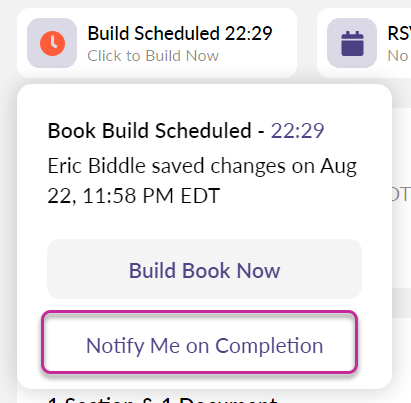
You'll see a confirmation that the notification has been set.
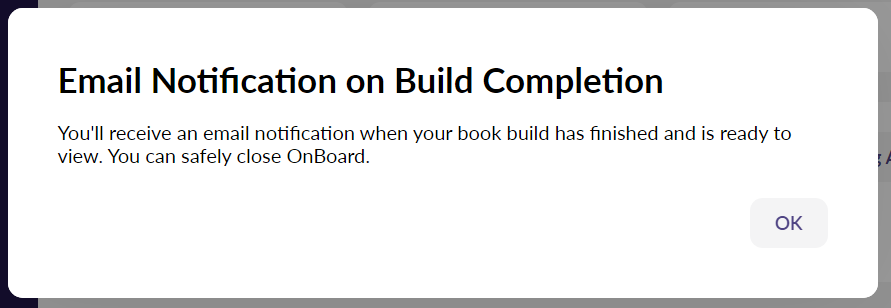
Manually Publishing your Book
No need to wait the full 30 minutes if you're under a time crunch!
When you're ready to publish, simply click the Book Status button and select Build Now. The status will briefly switch to a "Build Queued", and then begin the build process.
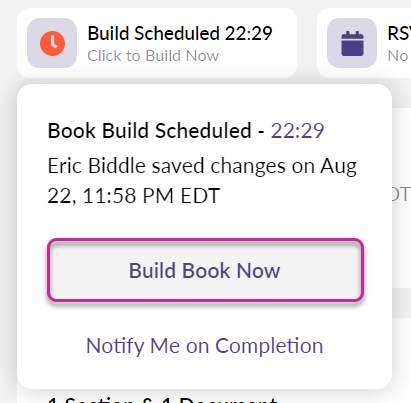
Meeting Reader view of the Book Status
Any user who has permission to view the Meeting and Board Book will see the Book Status.
When a new version of the book is in the building process the Open Book button will still be able to open the current board book, but the user will be alerted to the fact that a new one will be available soon.
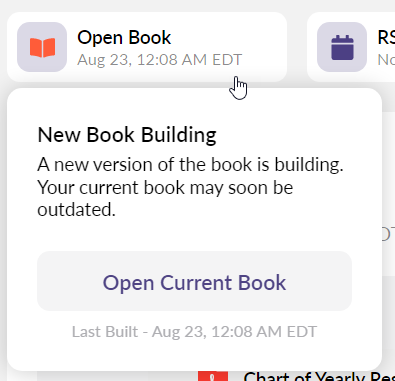
If a Reader already has the prior Book open when a new one is being built, they will be notified that Annotations have been disabled until the new version of the book has become available.
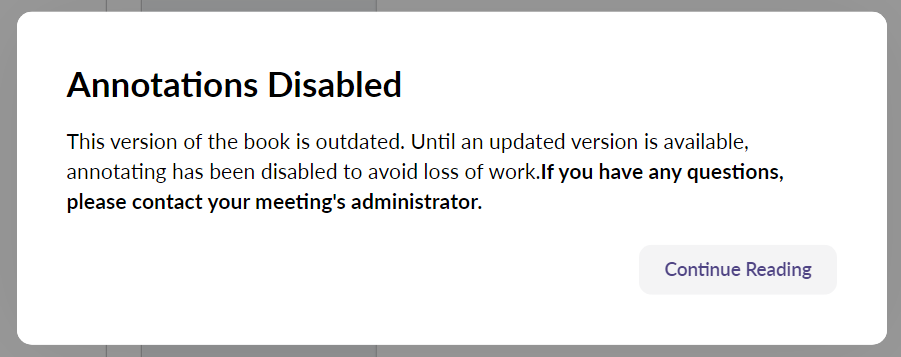
If a new version of the Book becomes available while a user is still viewing the previous version, they will be alerted and given the option to continue reading the previous version, or to open the newest version of the Book.
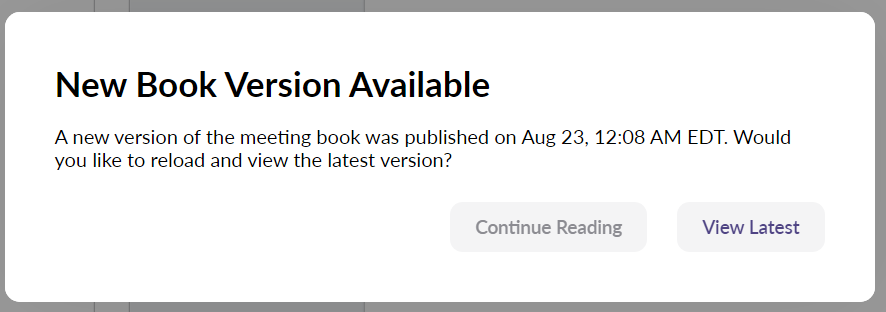
Comments
0 comments
Please sign in to leave a comment.