When you receive Notifications in OnBoard, a red badge alert indicator appears directly next to Notifications in the navigation menu, letting you know there is new information to be seen. But, what if you're not logged into OnBoard? You can still stay on top of all of your notification alerts by email. Upon activating your account, the email notification preference is enabled automatically for you.
Once you're logged into OnBoard, locate your user profile at the bottom of the navigation. Click your name/photo and choose Profile.
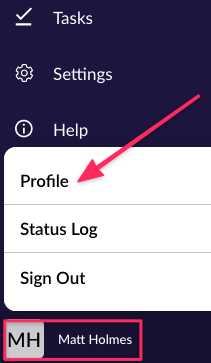
Switch over to the Settings Tab, and scroll down until you see Organization Settings. Here, you'll find the checkbox to either opt in or opt out of notification alerts being sent to your OnBoard ID email address. [Administrators are also able to toggle this setting for other users in their Organization.]
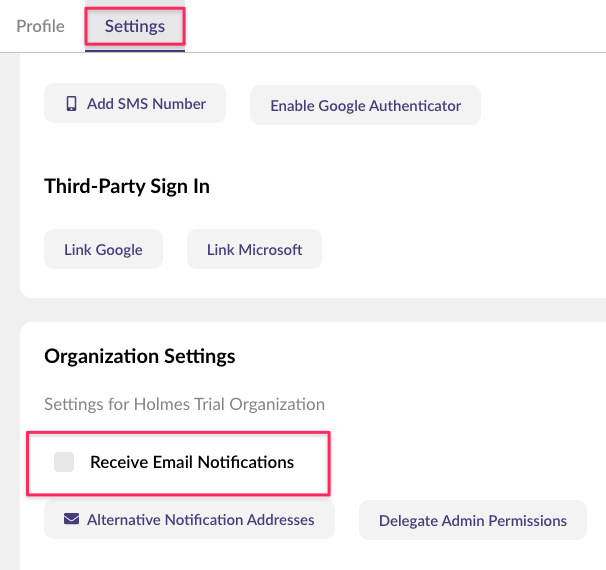
You'll also be able to use the button that says Alternative Notification Addresses if you wish to have these alerts delivered to multiple email addresses, that are separate from your OnBoard ID email address.
Comments
0 comments
Please sign in to leave a comment.